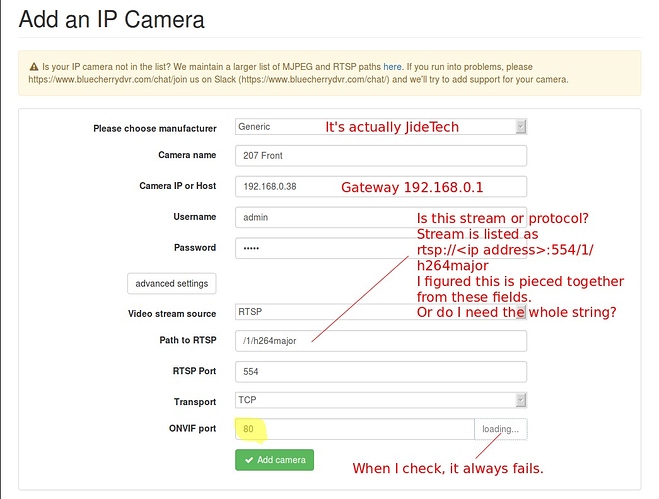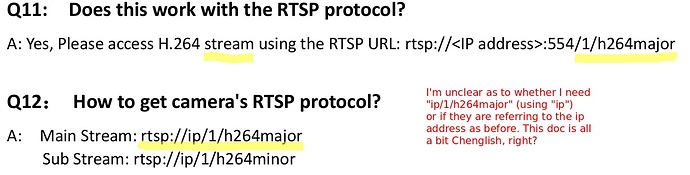Hi, I’m new to Bluecherry but not to Linux. I just installed the server (community) on a clean install of Ubuntu 18.04 LTS and it’s up and running, and I’m able to connect to it with a client or a browser. I have an inexpensive Jidetech IP cam that purports to be ONVIF-compliant (Jidetech mentions this in their documentation). But now I’m at a loss, with only ideas. I have a switch that’s hooked up correctly, with power to the cam, but when I try to discover the cam I get no results. Do I need to change the stock/shipped IP of the cam to match my server? (It comes with a mini-CD that I could run on a Windows box to do that if necessary.) I haven’t seen much in the way of documentation at this level. Or is there a way to declare the cam’s IP? If someone could point me in the right direction, I might be able to figure the rest out. I’ve set up a similar IP cam with this switch and a Linux box using FFmpeg and a self-assigned IP address, and that all worked, so I’m not totally inept :D, I just don’t want to fumble forward when I know there are probably just a few steps that I’m missing to configure the cam and then it might just work. Thanks!
Camera detection was broken in 2.8.8. Can you upgrade to version 3 to see if that resolves the issue?
I’ll give it a shot if you think that’s the most logical path at this point. I still have about three weeks to figure this out. I’ll have some time Wednesday eve or Thursday, so I’ll do an upgrade then. Thanks for the reply.
Had a moment during lunch, so I used Synaptic Package Manager to fully uninstall 2.8.8, before installing 3.x, but no joy; still no cam detection. I suspect the next course of action is to take a looksee inside the cam settings. Again, any helpful documentation would be appreciated, i.e., beyond what I’m seeing at https://bluecherry-apps.readthedocs.io/en/latest/ - Adding/Managing info seems limited there.
I’ve updated some of the v3 documentation here (https://bluecherry-apps.readthedocs.io/en/v3-docs/)…let me know what you is missing so I can get it added for you.
OK. Thanks, I’ll check it out and experiment further as soon as I get a chance.
I managed to change the JideTech’s gateway and cam address (now 192.168.0.1/192.168.0.38 respectively) with their software, but still unsuccessful in discovering the cam. Tried to manually configure, using the info that I had in the doc from JideTech. See screenshot for where I’m at.
When done, I added this, but just got a 404. When you get a moment, let me know if there’s something that I can correct, try, experiment with, etc. Thanks!
Which model Jidetech is this?
The correct RTSP path should be (looks like you are correct):
1/h264major/
Any updates on this?
Nope. Still no sign of life. I don’t see an actual model number for this, but I assume that since it shipped with that URL for the stream that it’s correct for all of those models that the documentation addresses, which leads me back to where I’m at now. I’m at a loss, at least for the moment, as to which way to go.
Still getting a 404. I dug into their site, and found the only model number that this could be:
JideTech 2MP 1080P POE Bullet IP Camera with Night Vision & IP66 Waterproof (BC01-2MP)
Every few minutes, I get this message on my server (attached). I think I’m ever so close, or it’s simply not going to work. ![]() My last ditch effort is going to be to see if I can at least get the cam to show up when attached to my router; then I’ll try logging in directly there. If that doesn’t work, then I will have run out of ways to troubleshoot. I’ll probably shoot JideTech an e-mail, although I’m a bit wary of that.
My last ditch effort is going to be to see if I can at least get the cam to show up when attached to my router; then I’ll try logging in directly there. If that doesn’t work, then I will have run out of ways to troubleshoot. I’ll probably shoot JideTech an e-mail, although I’m a bit wary of that.

If you are getting a 404 that’s the wrong RTSP path. You can try some of these and see which one works
/11
/12
/user=admin_password=ysQi7BoT_channel=1_stream=0.sdp
/1
If it’s not too late to contribute to this thread, you may like to try the Windows “ONVIF Device Manager” software. If the JideTech camera is really ONVIF-compliant, this software will discover it on the LAN and display the correct RTSP path. At least it should confirm whether or not the path you’re using is correct.
Hello @pomptondrive and All,
I’m a Network Engineer and an owner of both a Bluecherry server and a JideTech IP camera. I had the same issue last night when I finally setup my Bluecherry DVR and attempted to connect the JideTech 2MP camera I purchased from Amazon. I figured it out this morning by changing the video encoding from H265 to H264 in the JideTech camera’s web console. Below is a step-by-step guide, assuming factory default settings.
- Log into the JideTech camera on a web browser using the default IP address 192.168.1.18 with admin/admin.
- Change to DHCP or set desired Static IP address.
- Log back in with new IP.
- Go to Settings > Video&Audio and under “Main stream” change “Enc type:” to H264.
- Log into Bluecherry.
- Go to Devices > Add an IP Camera
- Choose Generic.
- Add Camera Name, Camera IP, Username, and Password.
- Keep stream source as RTSP and set path to RTSP to /1/h264major.
- Keep RTSP port at 554, Transport at TCP, and change ONVIF port to 8999.
After saving the above changes you will now have video stream from your JideTech IP camera to your Bluecherry DVR.
Thank you for this. I will definitely give it a go. I had to rig up something with FFmpeg due to the immediacy of the security for the area, but I’ve been wanting to return to another attempt; this will give me a huge head start. Thanks again. I’ll report back when I get the chance.